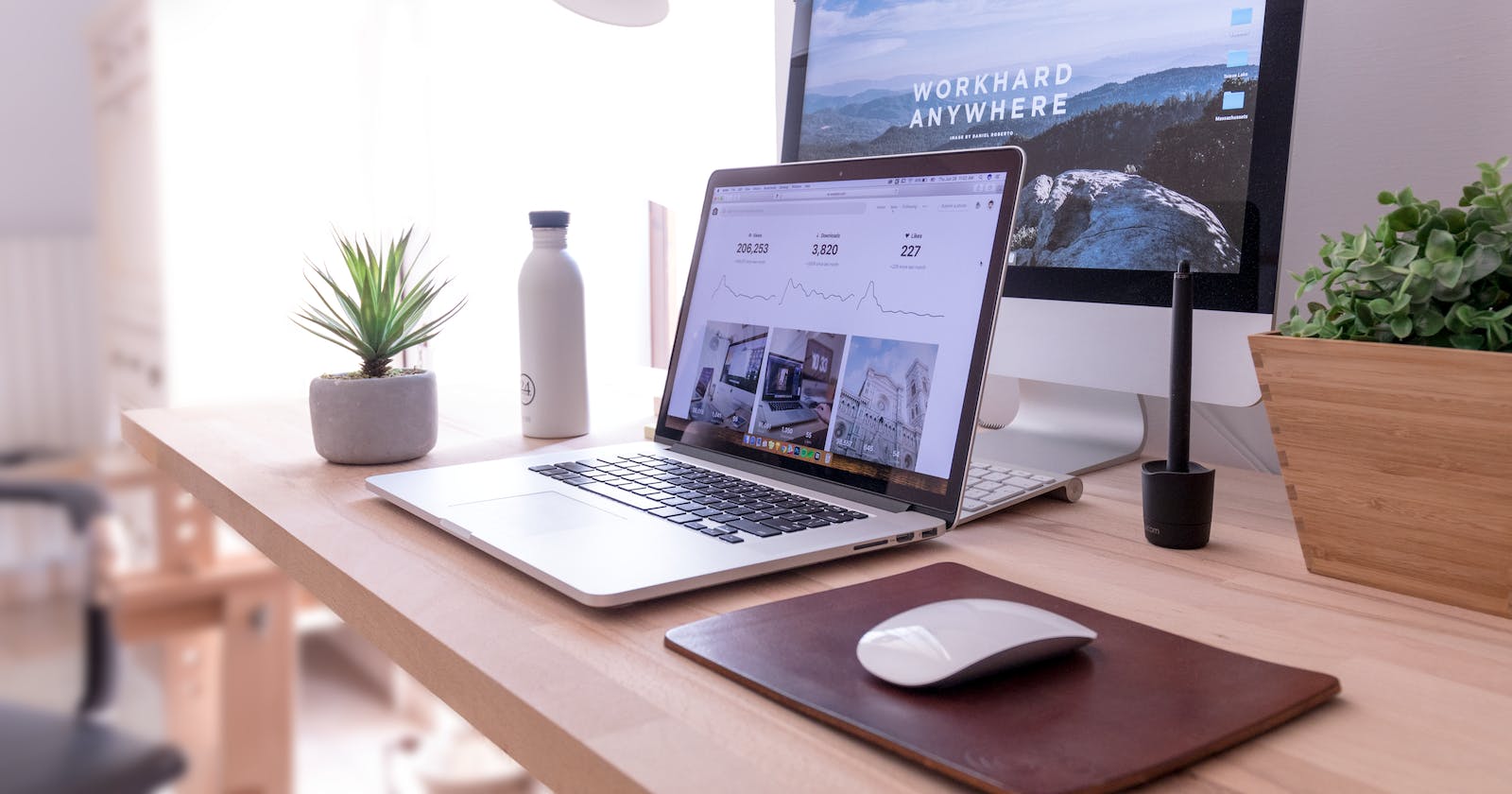Photo by Domenico Loia on Unsplash
Getting Started with Sass: Setting Up Your Development Environment
Setting up a Sass development environment can sometimes be challenging. In this article, I provide a step-by-step guide to help you set up your Sass environment, and address common challenges you may encounter during the setup process.
Table Of Contents
What is Sass
Installing Node.js and npm
Initializing Your Development Environment
Installing Sass
Creating a Sass File
Compiling Sass to CSS
Linking Compiled CSS to HTML
Watching for Changes
Challenges and How to Prevent them
Conclusion
Closing thoughts
What is Sass?
If you're new to the term Sass, it stands for Syntactically Awesome Style Sheets. It is a CSS processor that offers several benefits over traditional CSS. Sass introduces features such as:
These features enable front-end developers to write more maintainable and reusable code, making it ideal for large-scale projects.
You can check out a large-scale project I built with Sass here #repo.
Installing Node.js and npm
Before the setup, you'll need to have Node.js and npm (Node Package Manager) installed. To do that, follow these steps:
Visit Node.js website and download the latest version of Node.js for your operating system.
Run the installer and follow the installation instructions.
Once installed, open a terminal or command prompt (in this case, we'll use Vs Code integrated terminal) and verify that Node.js and npm are installed correctly by running the following commands:
node -v
npm -v
Output:

If you see the version numbers for Node.js and npm, you're good to go.
Initializing Your Development Environment
Now that you have Node.js and npm installed, let's move on to setting up your environment.
To achieve this, create a project folder for your Sass files, open a terminal or command prompt, and navigate to the project folder using the cd command.
After that, run the following command to initialize your project and generate a package.json file:
npm init -y
Output:

This command creates a basic package.json file that will allow you to manage your project's dependencies and scripts.
Installing Sass
With your environment initialized, you can now install Sass as a project dependency.
Follow the steps:
In the terminal or command prompt, make sure you're in the project directory.
Run the following command to install Sass:
npm install sass --save-dev
Output:

This command installs Sass as a development dependency and saves it to your project's package.json file.
Creating a Sass File
Now that Sass is installed, you can start writing Sass code. Create a new file with a .scss extension. For example, main.scss.
Here's a simple Sass code that changes the body background color:
$color: #28f028;
body {
background: $color;
}
Compiling Sass to CSS
The next thing you'll do is compile your Sass code into CSS. To do that, open your integrated terminal if you're not already in it. Then run the following command:
npx sass main.scss main.css
// npx is a package runner tool that allows you to execute commands from locally installed packages.
This command tells Sass to compile main.scss into main.css.
The terminal will output the following:

Linking Compiled CSS to HTML
Now, to use the compiled CSS in your HTML file, navigate to your HTML file and use the <link> tag in the <head> section.
Here:
<link rel="stylesheet" href="main.css">
Note, adjust the href attribute value to match the path and filename of your compiled CSS file.
Watching for Changes
To automate the Sass compilation process and watch for changes, navigate to your project folder and run the following command:
npx sass --watch main.scss:main.css
Output:

This command tells Sass to watch main.scss for changes and compile it into main.css whenever changes are detected.
Note, you can leave the terminal open while you work on your project. Any changes made to the Sass file will trigger an automatic compilation.
Result:

Challenges and How to Prevent them
For first-time attempts, it is common to encounter errors. In this section, I provide the possible errors you may encounter and how you can fix or avoid them.
Syntax or Configuration Errors:
Review your Sass code and double-check for any typos or syntax errors.
Ensure that your Sass settings and configurations are defined correctly.
Refer to Sass documentation or resources to understand the correct syntax and configuration options.
Compatibility Problems:
Verify the compatibility between the versions of Sass, Node.js, and other dependencies you are using.
Ensure that you are using compatible versions of all the required components.
Check for any known compatibility issues or updates related to the versions you are working with.
Build or Compilation Errors:
Confirm that all the necessary dependencies are installed and up to date.
Check the file paths and ensure they are correctly referenced in your Sass code.
Use debugging tools or techniques provided by your build system or Sass compiler to identify and troubleshoot specific issues.
Integration with Build Tools:
Follow the documentation or guidelines provided by your build system or task runner for integrating Sass.
Ensure that the necessary configurations and plugins are properly set up.
Verify that the paths and files are correctly defined for your build tool to locate and compile Sass files.
Conclusion
With your Sass environment up and running, you can now take advantage of Sass's features to write more maintainable and efficient CSS code. Explore Sass's documentation to learn about advanced techniques that can enhance your workflow.
Closing thoughts
Setting up your Sass environment is just the beginning. Continuously improve your skills, stay updated with best practices, and explore the Sass ecosystem for additional tools and libraries that can enhance your Sass development experience.
Thank you for reading! I hope this helps.
You can reach out to me on socials: